Ascend, Catalyze, and Elevate are designed to support iterative processes that consist of multiple cycles of inquiry and action. A survey schedule, indicating the dates participants will complete the survey each cycle, must be set so that survey responses can be displayed correctly in reports. PERTS recommends scheduling 1-2 full weeks for participants to complete the survey each cycle.
PERTS recommends surveying participants at least 4 times over the school year (or 3 times for semester-long classes), but individuals can determine their own survey schedule. PERTS recommends weighing the following:
Time needed to ensure at least 80% of students/participants complete the survey. Typically, we recommend 1-2 full weeks to allow for make-ups.
Reports are generated every Monday by 10am Pacific Time (PT) / 1pm Eastern (ET).They include survey responses collected through 3pm PT on Sunday.
If instructors or education leaders are expected to convene or collaborate to review their reports, coordinate survey dates to maximize collaborative time.
Participants/Students must be able to experience new practices over several touch points. For example, if students only see a particular instructor twice per week, consider allowing more time between surveys.
Click Schedules in the Community you would like to work with
Locate the Class/Group you want to edit
Click the Start - End date field to select the dates the survey will be administered. You can also click the X next to the dates to delete them.
Click Save # Changes

Click Schedules in the Community you would like to work with
Click the box next to each Class/Group schedule you’d like to edit or select all by clicking the box above the list
In the blue row, click the Start - End date field to select the dates the survey will be administered. You can also click the X next to the dates to delete them.
Click Save # Changes

Click Schedules in the Community you would like to work with
From the Schedules tab, click Default Schedule
In the blue row, click the Start - End date field to select the dates the survey will be administered. You can also click the X next to the dates to delete them.
Click Save Schedule for New Classes

Click Schedules in the Community you would like to work with
Click the Start - End date field for the field you’d like to delete
Click Delete Cycle below the calendar
Note: Only Survey Cycles 3+ can be deleted.

Click Schedules in the Community you would like to work with
Click the box next to each Class/Group schedule you’d like to edit or select all by clicking the box above the list
In the blue row, click the Start - End date field for the survey cycle you’d like to delete
Click Delete Cycles in # Classes below the calendar
Confirm deletion by clicking Delete Cycles
Note: Only Survey Cycles 3+ can be deleted.
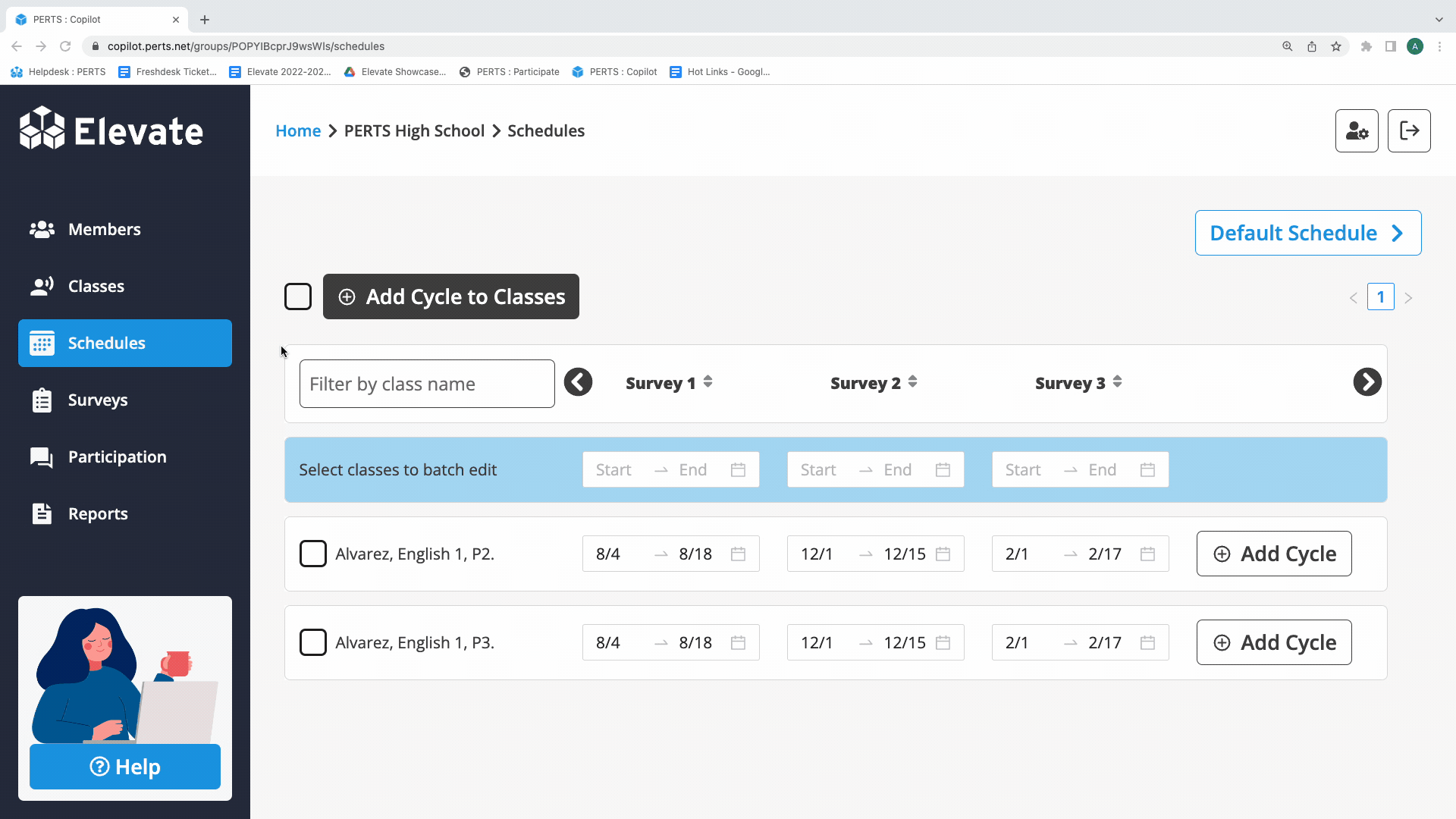
On occasion, Classes/Groups may have different dates for the same survey window. In order to see variations in schedules, like which Classes/Groups are surveying first or last, Classes/Groups can be sorted by the start date of the survey window.
Note: By default, Classes/Groups are listed in the schedule tab in alphabetical order by Class/Group name.
Click Schedules in the Community you would like to work with
Click the arrows at the top of a survey cycle column once to sort in ascending order (Classes/Groups with survey windows occurring earliest are listed at the top)
Click the arrows at the top of a survey cycle column twice to sort in descending order (Classes/Groups with survey windows occurring last are listed at the top). Unscheduled Classes/Groups will appear at the top of the list.
Click the arrows at the top of a survey cycle column three times to arrange Classes/Group back to alphabetical order

Survey dates must be set in chronological order. You may be prevented from saving your schedule if it includes a conflict. For example, you cannot set Survey 2 dates to occur before Survey 1 dates. Once the conflict is corrected, the survey schedule can be saved.


